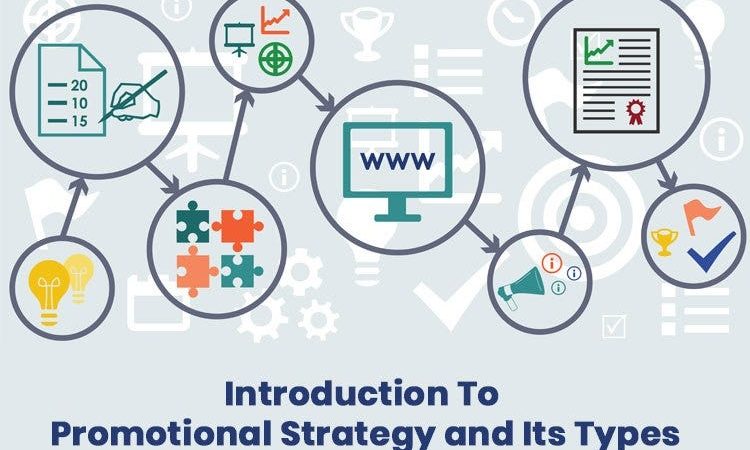How to clear cache on Facebook Messenger

In today’s fast-paced digital world, Facebook Messenger has become an indispensable tool for communication, allowing users to connect with friends, family, and colleagues seamlessly. However, like any other application, Messenger can sometimes encounter glitches or performance issues, often attributed to accumulated cache data. Clearing the cache on Facebook Messenger can help resolve these issues and ensure a smoother user experience. In this guide, we’ll explore why clearing the cache is important, how to do it effectively, and some additional tips for optimizing Messenger performance.
Understanding Cache and Its Impact on Messenger
Before diving into the steps to clear the cache on Facebook Messenger, it’s essential to understand what cache is and how it affects the app’s performance. In simple terms, cache refers to temporary files and data stored on your device to speed up the loading process of frequently accessed information. While cache can improve performance by reducing load times, it can also accumulate over time and lead to issues such as slow response times, crashes, or display errors within the Messenger app.
Why Clearing Cache is Important
Clearing the cache on Facebook Messenger can offer several benefits, including:
- Improved Performance: By removing unnecessary data, clearing the cache can help boost the app’s responsiveness and overall performance.
- Free Up Storage Space: Cache files can take up a significant amount of storage space on your device. Clearing the cache frees up this space, allowing you to use it for other purposes.
- Resolve Glitches and Errors: If you’re experiencing glitches, crashes, or other issues with Messenger, clearing the cache can often resolve these problems by eliminating corrupted or outdated data.
- Enhanced Privacy: Clearing the cache can help protect your privacy by removing temporary files that may contain sensitive information, such as chat history or media files.
Steps to Clear Cache on Facebook Messenger
Now that we’ve discussed the importance of clearing the cache, let’s walk through the steps to do it effectively:
- Open Facebook Messenger: Launch the Messenger app on your device. Ensure that you’re logged in to your account.
- Access Settings: Tap on your profile picture or the three horizontal lines in the top left corner to open the main menu. Scroll down and select “Settings & Privacy.”
- Navigate to Storage: Within the “Settings & Privacy” menu, locate and tap on “Storage.” This will show you the amount of storage used by the Messenger app.
- Clear Cache: In the “Storage” menu, you’ll see an option to “Clear Cache.” Tap on this option to initiate the cache clearing process. Confirm your action when prompted.
- Restart Messenger: Once the cache has been cleared, close the Messenger app completely and then relaunch it. This ensures that the changes take effect.
- Monitor Performance: After clearing the cache, pay attention to the app’s performance. You should notice improvements in responsiveness and speed.
Additional Tips for Optimizing Messenger Performance
In addition to clearing the cache, here are some additional tips to optimize the performance of Facebook Messenger:
- Keep the App Updated: Make sure you’re using the latest version of Messenger. Updates often include bug fixes and performance improvements.
- Limit Background Processes: Minimize the number of apps running in the background, as they can consume system resources and impact Messenger’s performance.
- Manage Storage: Regularly review and delete old conversations, media files, and other unnecessary data within Messenger to free up storage space on your device.
- Restart Your Device: Sometimes, simply restarting your device can help resolve performance issues by refreshing system resources.
- Use Lite Version: If you’re experiencing persistent performance issues, consider using Messenger Lite, a lightweight version of the app designed for low-end devices or slower internet connections.
Conclusion
Clearing the cache on Facebook Messenger is a simple yet effective way to improve the app’s performance and ensure a smoother user experience. By following the steps outlined in this guide and implementing additional optimization tips, you can enjoy seamless communication with friends and family on Messenger without encountering frustrating glitches or slowdowns. Remember to periodically clear the cache and stay updated with the latest app versions for optimal performance.