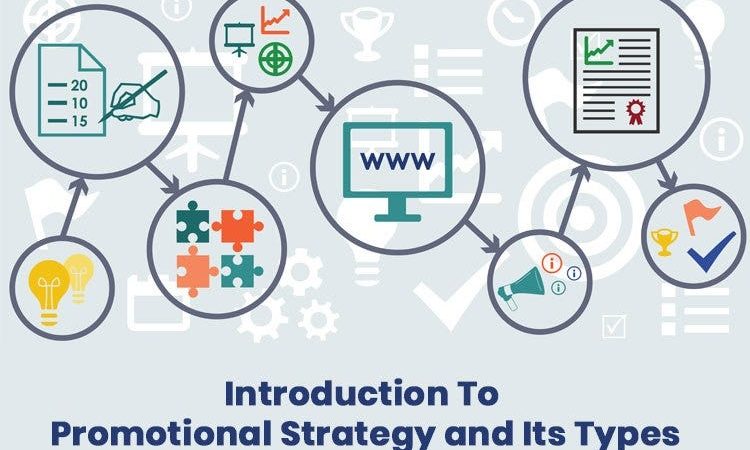How to get Youtube TV on LG TV
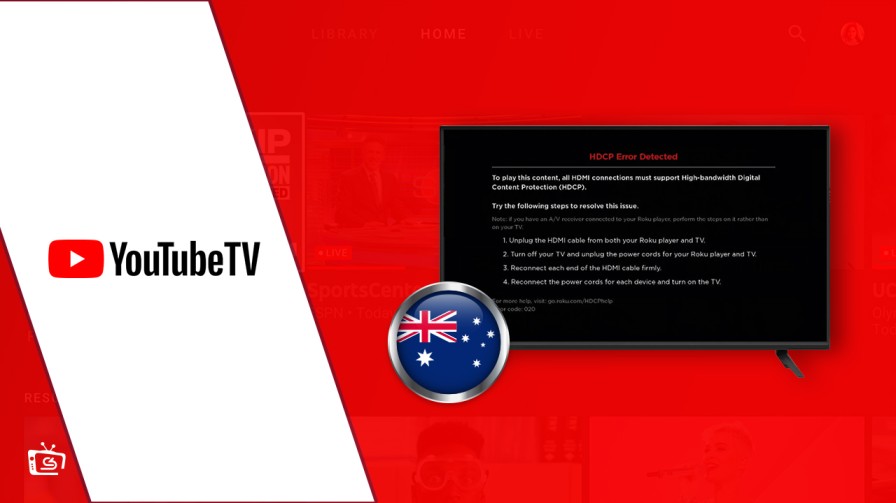
In the era of digital streaming, YouTube TV has emerged as a popular choice for cord-cutters seeking a comprehensive live TV experience. With its vast array of channels and user-friendly interface, it offers a seamless viewing experience. If you own an LG TV and are eager to enjoy YouTube TV on the big screen, you’re in luck. In this comprehensive guide, we’ll walk you through the step-by-step process of getting YouTube TV on your LG TV.
Understanding YouTube TV:
Before we delve into the installation process, let’s briefly understand what YouTube TV offers. YouTube TV is a subscription-based streaming service that provides access to live TV channels, on-demand content, and a cloud-based DVR service. With a wide range of channels covering news, sports, entertainment, and more, it’s a compelling alternative to traditional cable or satellite TV.
Check Compatibility:
The first step in getting YouTube TV on your LG TV is to ensure compatibility. YouTube TV is supported on most LG Smart TVs released after 2016 running webOS 3.5 or higher. To confirm compatibility, check your LG TV’s model number and ensure it meets the requirements.
Update Your LG TV:
To ensure smooth operation and compatibility with YouTube TV, it’s essential to keep your LG TV’s firmware up to date. To update your LG TV, follow these steps:
- Press the “Settings” button on your LG TV remote.
- Navigate to the “All Settings” option and select it.
- Choose “General” and then “About This TV.”
- Select “Check for Updates” and follow the on-screen instructions to install any available updates.
Access the LG Content Store:
Once your LG TV is updated, you’ll need to access the LG Content Store to download the YouTube TV app. Here’s how to do it:
- Press the “Home” button on your LG remote to open the Home menu.
- Navigate to the “LG Content Store” option and select it.
- Use the search function or browse through the available apps to find the YouTube TV app.
Install YouTube TV:
Once you’ve located the YouTube TV app in the LG Content Store, follow these steps to install it:
- Select the YouTube TV app from the list of available apps.
- Click on the “Install” button to initiate the download and installation process.
- Wait for the app to download and install on your LG TV. This process may take a few minutes depending on your internet connection speed.
Sign In or Sign Up for YouTube TV:
Once the YouTube TV app is installed on your LG TV, it’s time to sign in or sign up for the service. If you already have a YouTube TV account, simply sign in using your credentials. If you’re new to YouTube TV, you’ll need to sign up for a subscription. Follow the on-screen prompts to complete the sign-up process, including selecting your subscription plan and entering payment details if required.
Explore YouTube TV:
With YouTube TV successfully installed and activated on your LG TV, you’re now ready to explore its vast array of content. Navigate through the app’s interface using your LG remote to discover live channels, on-demand content, and personalized recommendations. You can also use the app’s built-in search function to find specific shows or channels quickly.
Customize Your Experience:
One of the key benefits of YouTube TV is its customization options. Take some time to personalize your YouTube TV experience according to your preferences. You can add your favorite channels to the lineup, create personalized watchlists, and set up recordings using the cloud-based DVR service.
Troubleshooting Tips:
If you encounter any issues during the installation process or while using the YouTube TV app on your LG TV, here are some troubleshooting tips to help resolve common problems:
- Ensure your LG TV is connected to the internet via Wi-Fi or Ethernet.
- Check for any available software updates for your LG TV and the YouTube TV app.
- Restart your LG TV and try reinstalling the YouTube TV app if necessary.
- Contact YouTube TV customer support for assistance if you encounter persistent issues.
Enjoy Seamless Entertainment:
With YouTube TV successfully set up on your LG TV, you can now enjoy a seamless entertainment experience with access to live TV, on-demand content, and more. Whether you’re catching up on the latest news, watching your favorite sports teams in action, or binge-watching your favorite shows, YouTube TV offers endless entertainment possibilities right from the comfort of your living room.
Conclusion
Getting YouTube TV on your LG TV is a straightforward process that allows you to enjoy a diverse range of live and on-demand content with ease. By following the step-by-step instructions outlined in this guide, you can unlock the full potential of your LG TV and elevate your viewing experience to new heights. So why wait? Dive into the world of YouTube TV today and discover a world of entertainment at your fingertips.