How to get Streameast on Firestick
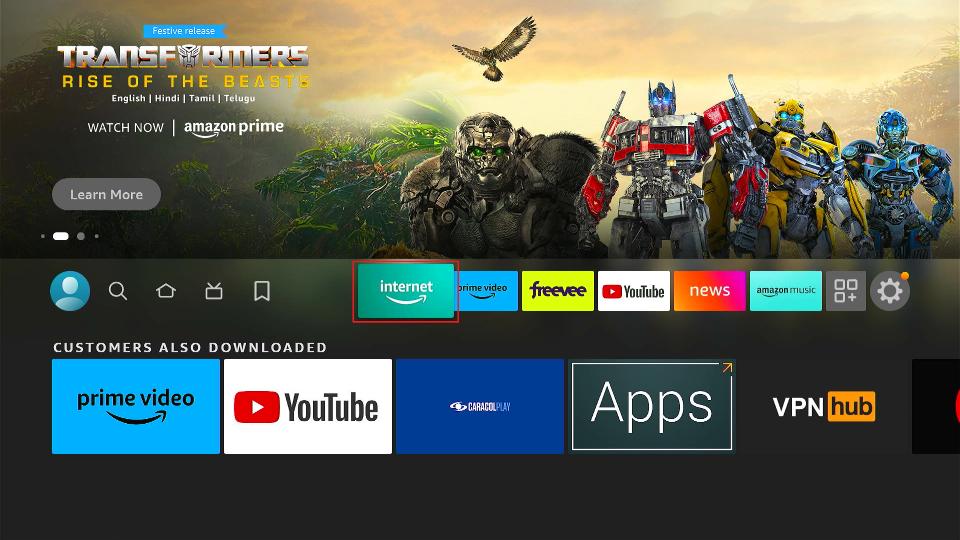
In the fast-paced world of digital entertainment, streaming platforms have become the primary source of content consumption for millions worldwide. With a plethora of options available, each catering to different tastes and preferences, users are constantly on the lookout for new avenues to access their favorite shows, movies, and sports events. One such platform that has gained significant attention is StreamEast, a treasure trove for sports enthusiasts seeking live streaming of various sporting events. In this guide, we’ll explore the steps to access StreamEast on Firestick, unlocking a world of seamless sports streaming right on your TV screen.
Understanding StreamEast:
Before delving into the intricacies of accessing StreamEast on Firestick, it’s essential to understand what StreamEast offers. StreamEast is a popular online streaming platform primarily focused on providing live streams of various sports events, including but not limited to football, basketball, hockey, soccer, and more. With an intuitive interface and an extensive collection of live sports streams, StreamEast has garnered a dedicated user base seeking reliable access to their favorite matches and tournaments.
Getting Started:
To begin streaming StreamEast on your Firestick device, you’ll need to follow a series of steps outlined below:
Step 1: Prepare Your Firestick: Ensure that your Firestick device is properly set up and connected to your TV. If you haven’t already done so, plug in your Firestick into an available HDMI port on your television and power it up. Follow the on-screen instructions to complete the initial setup process, including connecting to your Wi-Fi network.
Step 2: Enable Apps from Unknown Sources: By default, Firestick restricts the installation of apps from unknown sources for security reasons. Since StreamEast isn’t available on the official Amazon App Store, you’ll need to enable this option. To do so, navigate to “Settings” from the Firestick home screen, select “My Fire TV,” then “Developer Options,” and finally, enable “Apps from Unknown Sources.”
Step 3: Install Downloader App: Next, you’ll need to install the Downloader app, which will facilitate the download of StreamEast on your Firestick. From the Firestick home screen, go to the search icon and type “Downloader.” Select the Downloader app from the search results, then click “Download” and install it on your device.
Step 4: Download StreamEast APK: With the Downloader app installed, launch it from the Firestick home screen. In the URL field, enter the following link: [StreamEast APK Link]. This link will direct you to the download page for the StreamEast APK file. Once the download is complete, proceed to install the StreamEast app on your Firestick.
Step 5: Access StreamEast on Firestick: Once StreamEast is successfully installed on your Firestick, you can access it from the “Apps & Channels” section on the Firestick home screen. Launch the StreamEast app, and you’ll be greeted with a user-friendly interface showcasing various sports events available for streaming.
Step 6: Enjoy Seamless Sports Streaming: With StreamEast up and running on your Firestick, you now have access to a wide array of live sports streams. Browse through the available categories or use the search functionality to find your desired sports event. Simply select the stream you want to watch, and sit back to enjoy uninterrupted live sports action right on your TV screen.
Tips for Optimal Streaming Experience:
While accessing StreamEast on Firestick opens up a world of sports entertainment, here are some tips to ensure a seamless streaming experience:
- Stable Internet Connection: To avoid buffering and lags, ensure that your Firestick is connected to a stable Wi-Fi network with sufficient bandwidth.
- Update StreamEast App: Periodically check for updates to the StreamEast app to ensure you’re using the latest version, which may include bug fixes and performance improvements.
- Clear Cache: If you encounter any performance issues or playback problems, try clearing the cache of the StreamEast app through the Firestick settings.
- VPN Usage: Consider using a VPN (Virtual Private Network) to enhance privacy and security while streaming content on StreamEast.
Conclusion:
Accessing StreamEast on Firestick opens up a world of live sports streaming, allowing users to enjoy their favorite matches and tournaments from the comfort of their living rooms. By following the steps outlined in this guide, you can seamlessly integrate StreamEast into your Firestick setup, transforming your TV into a sports entertainment hub. So, grab your Firestick remote, kick back, and immerse yourself in the thrilling world of live sports action with StreamEast.




