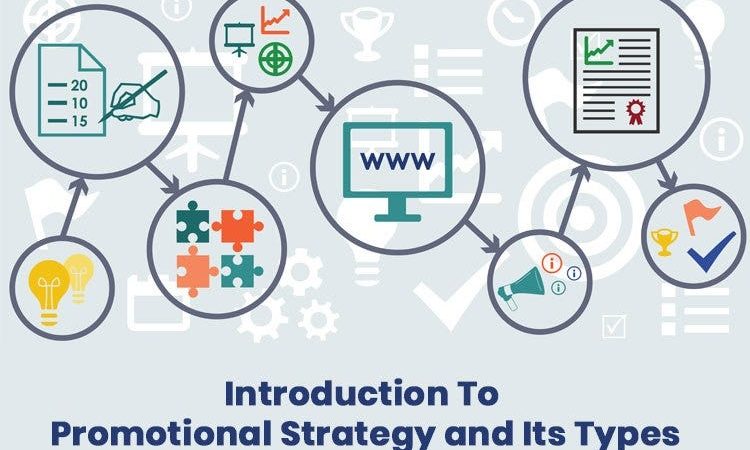Twitch won’t cast to Chromecast
Twitch, the popular live streaming platform, has become a go-to destination for gamers, content creators, and viewers alike. One of the platform’s features is the ability to cast content to various devices, including Chromecast. However, users occasionally encounter issues where Twitch won’t cast to Chromecast, leading to frustration and confusion. In this article, we will explore the common reasons behind this problem and provide practical solutions to help you enjoy your favorite Twitch streams on the big screen.
Check Network Connection:
The first step in troubleshooting Twitch casting issues is to ensure a stable network connection. Chromecast relies on a robust Wi-Fi network for smooth streaming. Check if both your streaming device and Chromecast are connected to the same Wi-Fi network. If not, connect them to the same network and try casting again.
Update Twitch App and Chromecast:
Outdated apps can often lead to compatibility issues. Ensure that both your Twitch app and Chromecast firmware are up to date. Go to the respective app stores on your device, look for updates, and install them if available. Additionally, check for Chromecast firmware updates using the Google Home app.
Restart Devices:
Sometimes, a simple restart can resolve casting issues. Power off your casting device, Chromecast, and the router. Wait a few minutes before turning them back on. This helps refresh the network connection and resolves temporary glitches.
Clear Cache and Data:
App caches can accumulate over time, causing performance issues. Clear the cache and data for the Twitch app on your device. This process may vary depending on your device’s operating system, but generally, you can find these options in the app settings. After clearing the cache, relaunch the app and attempt to cast again.
Reinstall Twitch App:
If clearing the cache doesn’t solve the problem, consider reinstalling the Twitch app. Uninstall the app from your device, restart it, and then reinstall the latest version from the app store. This ensures a clean installation, eliminating any potential app-related issues.
Disable VPN and Firewalls:
Virtual Private Networks (VPNs) and firewalls can sometimes interfere with casting functionality. Disable any VPNs or firewalls temporarily and try casting again. If Twitch casts successfully without these tools enabled, you may need to adjust their settings to allow Twitch and Chromecast communication.
Check Chromecast Settings:
Ensure that your Chromecast is correctly set up and configured. Open the Google Home app, select your Chromecast device, and check its settings. Ensure that it is on the same Wi-Fi network as your casting device and that the Guest Mode is disabled. Verify that your Chromecast is connected to the internet and has the latest firmware.
Test with Other Apps:
To determine if the issue is specific to Twitch or a broader problem, try casting content from other apps. If casting works with other apps but not with Twitch, it suggests a problem with the Twitch app itself. In such cases, reaching out to Twitch support or checking community forums for updates may be beneficial.
Use Google Chrome Browser:
If you’re experiencing issues with the Twitch app, consider using the Google Chrome browser on your casting device. Open Twitch in the browser, log in, and try casting from the browser’s casting options. This alternative method may provide a workaround while waiting for app updates or fixes.
Contact Twitch Support:
If all else fails, reaching out to Twitch support is a viable option. Provide details about the issue, including the devices you are using, their operating systems, and any error messages you encounter. Twitch support may be able to offer specific guidance or escalate the issue for further investigation.
Conclusion:
Troubleshooting Twitch casting issues to Chromecast requires a systematic approach, addressing network connectivity, app updates, and device settings. By following the steps outlined in this guide, users can increase the likelihood of resolving the problem and enjoy uninterrupted Twitch streaming on their Chromecast-enabled devices. If persistent issues persist, consulting the respective support channels for Twitch and Chromecast can provide additional assistance.